After you’ve downloaded the app, you will be prompted to enter the URL of the site we use for Mediaspace. Type in:
MEDIASPACE.BUCKNELL.EDU
1
|
On your mobile device, visit your respective app store and search for the KMS GO app.
|
 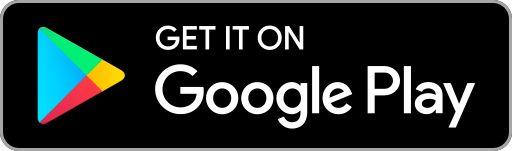
|
|
|
After you’ve downloaded the app, you will be prompted to enter the URL of the site we use for Mediaspace. Type in:
MEDIASPACE.BUCKNELL.EDU
Next you will see the main page of our Mediaspace service. Press the small avatar icon in the upper right-hand corner
|

|
3
|
Login with your BU credentials, and you will be redirected to the myBucknell login window.
After successfully logging in, you will be able to access video content, upload new videos, add comments, and even download the video for viewing later.
|
 |