What is the difference between a page and a post?
Pages are the main way to communicate about and organize information in your site, they are not time-sensitive or sorted into a taxonomy (categories or tags). Examples would be an "About us" page or "Contact" page. Every WordPress site has at least one page.
Posts are entries for your site that share new information and are tied to the date they were posted on. Examples would be posts about a new book release or an update on your research. Depending on how you want to use your website, you may not create any posts.
Think of pages as a bulletin board and posts as the flyers posted on the board. Pages are "timeless" sources of information, and contain posts that are "time-sensitive," or relate to the time they were posted.
Read more in the Pages vs. Posts article from WordPress.
Creating a Page
There are several ways to create a new page from the dashboard for your WordPress site:
- On the toolbar at the top of the page, click +New and select Page from the dropdown.
- In the menu to the left of the page, click on the Pages tab and select Add New.
- In the menu to the left of the page, click on the Pages tab and select All Pages. Once there, click the Add New button at the top of the page.
The Page editor will open, where you can create your page. Learn more in the WordPress Support article about how to the WordPress Block Editor.
When you are finished, click on Save draft (visible only to editors of the site) or Publish (live on the site) at the top right. Note that pages that you create are not automatically added to your site's navigation. See How do I create a menu in WordPress? for how to add a published page to your menu.
To change the settings of your page, click on the gear at the top right of the Page editor. You can change the page's settings in the Page tab. Pages do not have categories or tags.
You can edit pages at any time from the All Pages in the menu on the left of your dashboard. Read more in the WordPress Support article on Pages.
Creating a Post
There are several ways to create a new post from the dashboard for your WordPress site:
- On the toolbar at the top of the page, click +New; by default this will create a new Post, or you can select Post from the dropdown.
- In the menu to the left of the page, click on the Posts tab and select Add New
- In the menu to the left of the page, click on the Posts tab and select All Pages. Once there, click the Add New button at the top of the page.
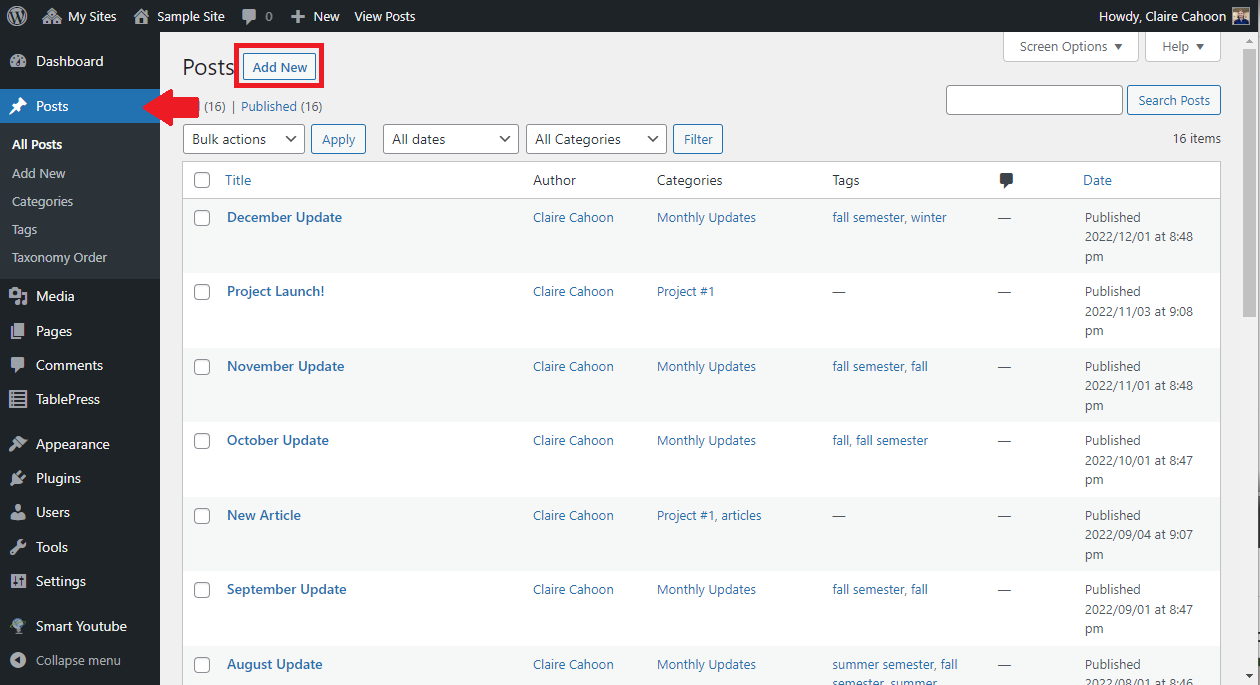
The Post editor will open, where you can create your post. Learn more in the WordPress Support article about how to the WordPress Block Editor.
When you are finished, click on Save draft (visible only to editors of the site) or Publish (live on the site) at the top right of the page.
To change the settings of your post, including visibility, categories, and tags, click on the gear at the top right of the Post editing page. You can change the post's settings in the Post tab.

You can add categories and tags to posts, but not to pages. You can edit posts at any time from the All Posts page.
Finding help with WordPress
For general WordPress questions, email techdesk@bucknell.edu or stop by the Tech Desk on the first floor of Bertrand Library.
From there, Digital Pedagogy & Scholarship can help you with your WordPress site. We offer consultations to help you get started with a WordPress site, discuss site structure and usability, offer plugin options, or troubleshoot with the WordPress interface. Contact our department directly using our main email: dps@bucknell.edu
Find more articles about WordPress in our WordPress FAQ.