To clear out your Bucknell University Google Drive account of old data that is not needed or personal data, you can check what is taking up your drive space to help determine what you want or need to clear out.
For your individual drive:
- In Bmail, locate the nine dots in the upper right-hand corner of the window (tic-tac-toe board) and click on it.
- Locate the app called "Drive" and click on it.
- Click on the gear icon in the upper right hand corner and select "Settings" from the drop down menu.
- In that window, you see what is in your Drive, Bmail and Photos and how much storage each is taking up.
- Click on "Manage Storage" link underneath "Total Used."
From here, you will be able to see which data is taking up storage in your Google Drive. By clicking on each item, you are able to review each file and move, delete or download the file.
For Shared Drives:
- In Bmail, locate the nine dots in the upper right-hand corner of the window (tic-tac-toe board) and click on it.
- Locate the app called "Drive."
- Click on the "shared drives" tab along the left-hand side of the screen.
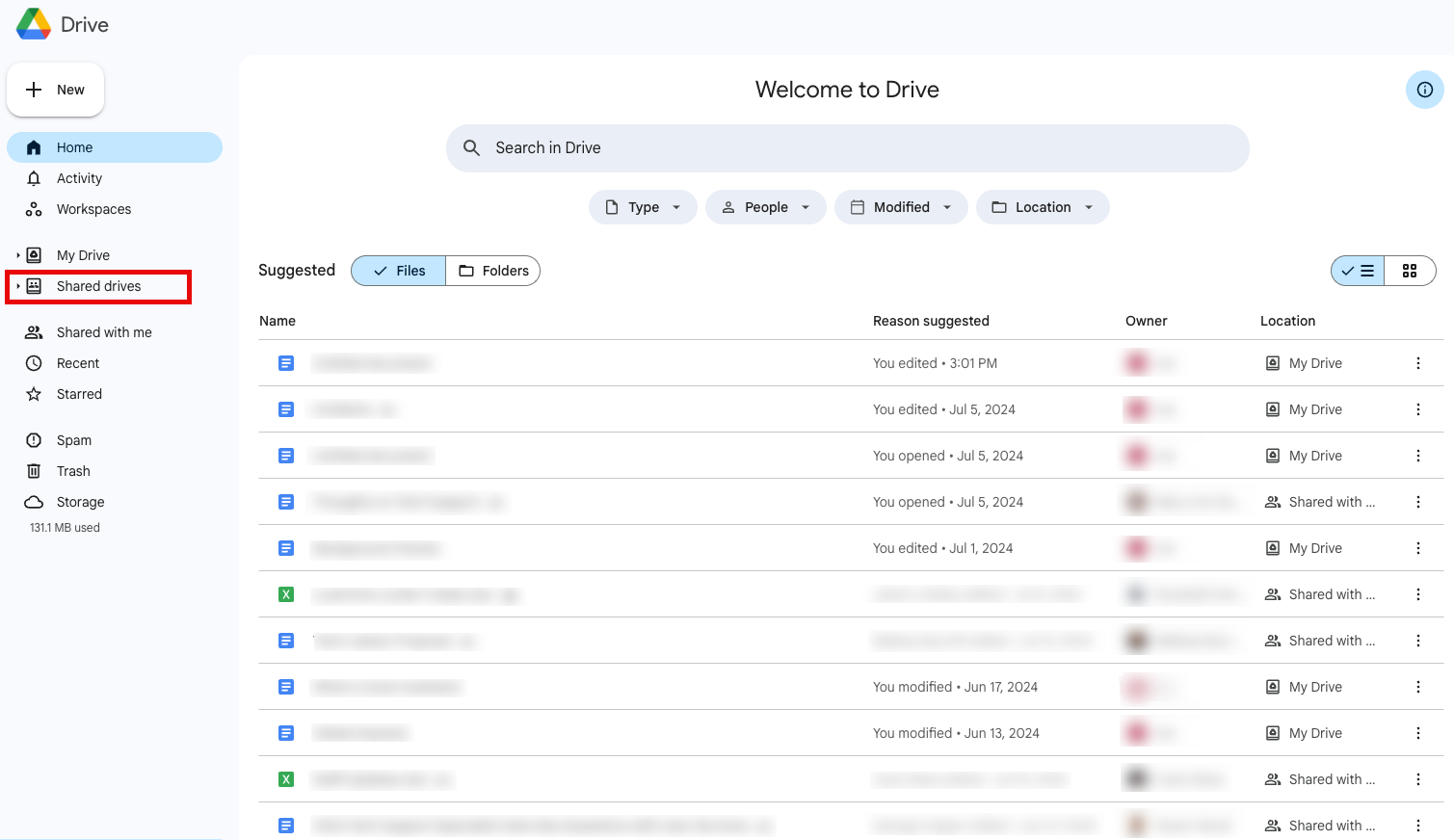
- Select the shared drive you want to look at.
- Select the "Type" drop down menu.
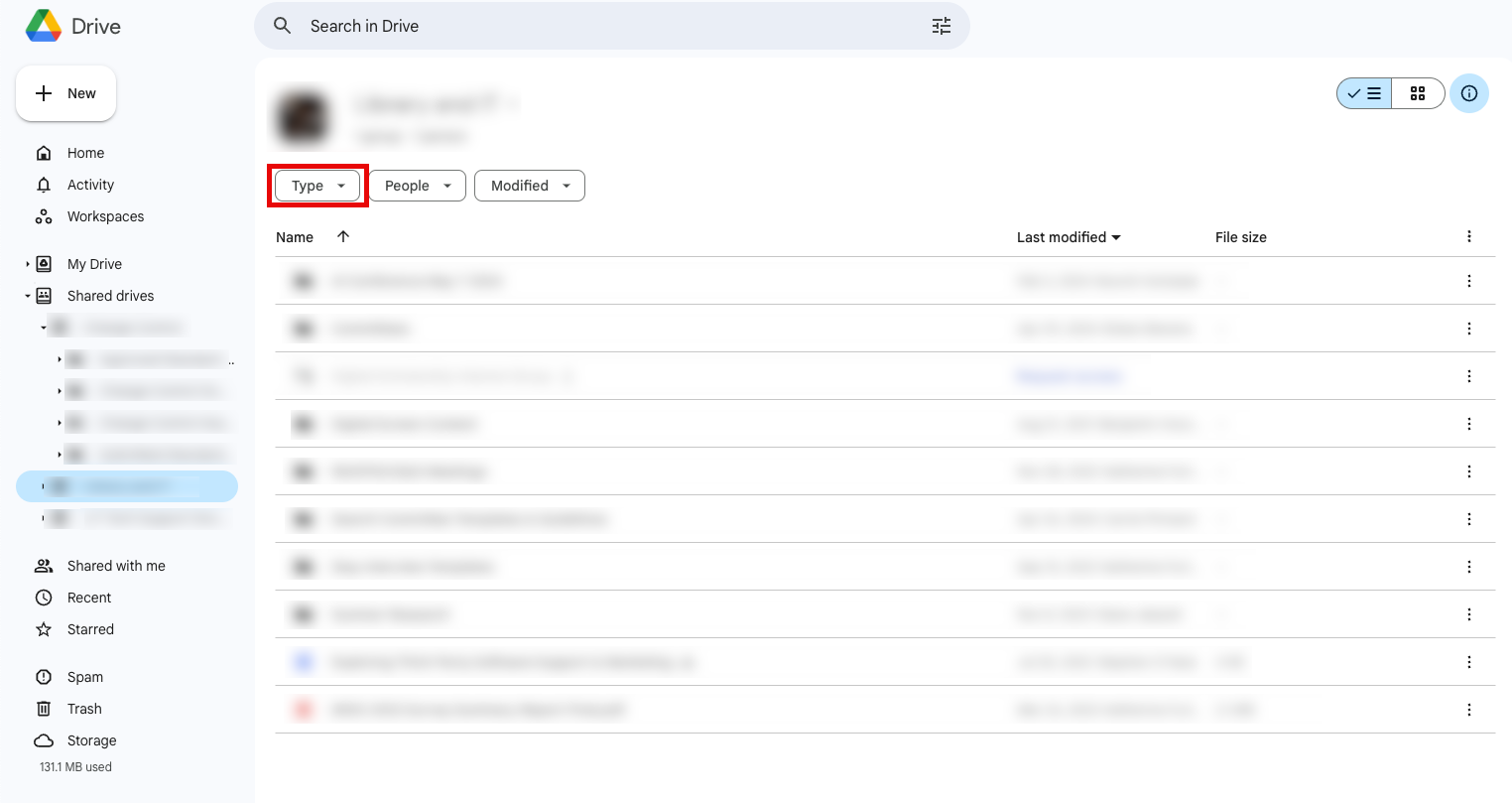
- A window should pop up where you can select the file type you want to see.
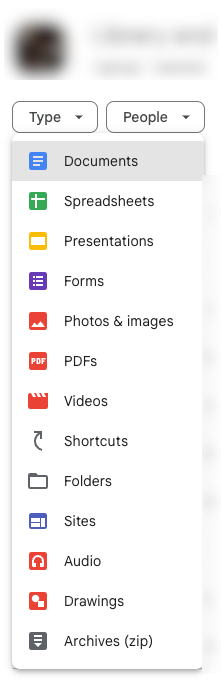
From here, you can review which files are taking up the most data and review them to see if you are able to get rid of the file. File types that tend to take up the most storage are Videos, Photos and Images, Audio, PDF's and Archives (.zip).