Welcome to myBucknell! The Campus Dashboard is your portal for completing key steps in preparation to begin your life on campus. We recommend bookmarking the page and checking back often, as to-do tasks and information will be added in the months ahead. The dashboard will continue to be an important resource for information, news, and updates even after you’ve officially begun your studies.
To help you get oriented, this guide will explain some of the key areas you’ll find in the myBucknell dashboard and how you can use them to complete important tasks.
To-Do List:
The To-Do list includes important tasks that need to be completed before you arrive on campus. Tasks will be updated throughout the months leading up Orientation, so it’s important that you check the to-do list regularly.
Click on the list overview to bring up a detailed list of tasks. A "Perform task" button will appear when a task is available to be completed. When you've completed a task, you can check it off your list by selecting "Mark complete." Once checked, the item will move to the "Completed" section of the To-Do list, where you can review past items.
You can also find a copy of the full to-do list on the Bucknell website.

Profile, Email and Calendar Links:
In the main list of navigation links, under your name, you'll find My Profile and BMail, where you can view and update many aspects of your personal information, and access your Bucknell email and calendar accounts.
Click your photo ot the person icon to view your profile and make updates to your profile.
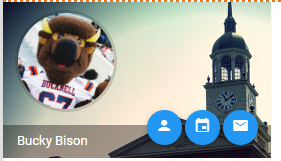
Your Profile:
Your profile page includes important personal information, including your Bucknell University ID number, contact information and meal plan details. Once you’ve been assigned a campus mailing address, it will appear here as well.
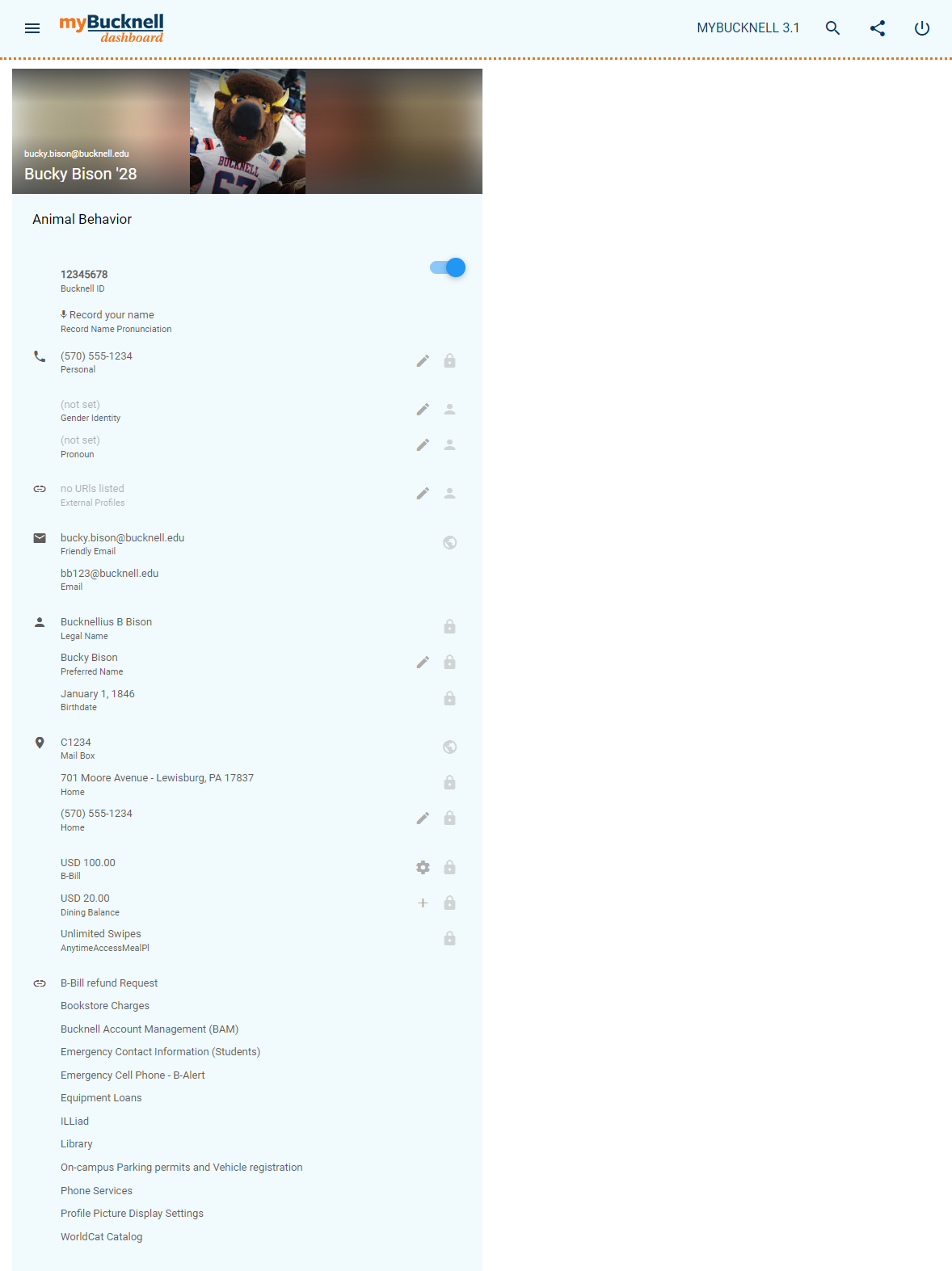
On your profile page, you will see a combination of private and public information, indicated by a lock or a globe icon.
-
Private information, including your phone number, legal name and birthdate, is only visible to you and Bucknell University administrators. Other users who view your profile in the online directory will not see this information. Private information is indicated by a lock icon.

-
Public information, such as your preferred name, email and major, will appear in the online directory and be viewable by other users. Public information is indicated by the globe icon:
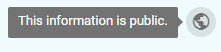
Updating Your Profile
Some of the information in your profile can be updated by clicking the edit button (pencil icon). This includes your preferred name, gender identity and pronouns.
Clicking the edit button on preferred name will lead you to an interface where you can request a change to your preferred name.

Clicking the edit button next to your gender identity and pronouns will give you a list of options to choose from as well as the ability to submit your own gender identity or pronouns. Note that these fields will be empty by default and that you must make a selection for them to appear in your profile.
Information in these fields will be available to your professors when viewing course rosters.

Academic Resources, Administrative Resources, and Campus Information:
This section contains useful links to various Bucknell Resources and information, organized by category. Click the category header to view the related links.

Featured Bucknell News:
Read of information highlights, key resources and news to help you prepare for your Bucknell journey.
