Body
Several alert members of the Bucknell community recently reported Read AI to I.T. after the tool appeared in meetings to the surprise of meeting participants. After investigating the reports and researching the functionality of the tool, we determined that blocking Read AI’s integrations to Bucknell Zoom and Google Calendar is necessary to protect institutional data.
We apologize for any inconvenience caused by disabling Read AI. We trust you to understand that protecting sensitive data must be our top priority, shared with and supported by all in the Bucknell community. If you need the functionality provided by AI note taking tools, please consider using Zoom's built in AI Companion, which we have vetted as a safer option.
What is Read AI?
Read AI can join, transcribe, and summarize their users’ online meetings even when the users are not in attendance, and without the consent (or even awareness) of other attendees. The only indication that Read AI is present is a short message in the chat window. In addition, meeting summaries provided by Read AI may be shared automatically with meeting participants. To access this summary, users are prompted to click a button that leads to integration with their own Google Calendar, and so on. These and other risks necessitate the action taken.
Why are we blocking Read AI?
We understand that Read AI provides a useful service as a meeting assistant through access to the transcript, chat and files. Unfortunately, the tool is associated with security and privacy risks to institutional data. In addition, once Read AI is associated with your calendar, it can join, transcribe, and summarize your online meetings even if you are not in attendance, and without other attendees’ awareness or consent. Unless Read AI is configured properly, meeting summaries provided by Read AI may be shared automatically with meeting participants.
What can you use instead of Read AI?
Zoom has a native AI tool, the AI Companion, that performs the same tasks, but does not attend meetings in your place, nor automatically emails summaries to other attendees. More information about AI Companion can be found on our website HERE:
https://bucknell.teamdynamix.com/TDClient/40/IT/KB/ArticleDet?ID=713
Here are instructions on how to enable it:
https://bucknell.teamdynamix.com/TDClient/40/IT/KB/ArticleDet?ID=726
Be considerate of your fellow users. Recording or transcribing a meeting may surprise other participants. If you feel a need to record or transcribe, ensure that you obtain consent from all participants first.
If I already have a Read AI account, how do I delete it?
Go to https://app.read.ai/analytics/settings/user/other and select “Delete my account”. After deletion, all data is wiped from Read AI’s servers.
Deleting your Read AI account
- Sign in to your Read account.
-
If you used SSO to create the account (like Google, Microsoft, Zoom), please use the same SSO method to sign in.
-
If you're unsure of the email address you used for your account, search your emails for ones from read.ai and look at the address on the "to:" line to confirm
- Go to your Account Settings page and click on the "Advanced" tab on the left hand menu.

3. Click the red "Delete my account" button
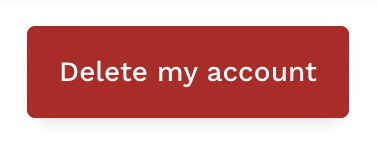
4. Confirm that you want to delete your account by clicking "Yes, delete my account" on the popup screen. It may take a few moments to complete.

After that you'll be logged out of Read, and your account will be deleted.